The new Roku Streaming Stick with remote control has now been shipping out to customers at a price point of $49.99, rivaling the Apple TV and Google Chromecast. We recently got our hands on this nifty new streaming media device and got to unbox it and test out the setup. The item is just like you’d get from the Roku set-top boxes, and about the size of a Chromecast. Read on for a bit of background on the device, what’s in the box, setting it up as well as our latest unboxing video for the device.
 As mentioned, the new Roku device began shipping earlier this week, and just days later Amazon announced the new Amazon Fire TV, which we will feature in an upcoming article and video. As for the Roku Streaming Stick it offers you the exact same features as you’d find in the Roku 3 or other Roku’s with the ability to watch multiple channels of media content such as Hulu Plus, Netflix, Amazon Instant Video, WatchESPN, HBO Go, YouTube and more. In fact, it touts more than 1,000 channels available on the outside of the small box it arrives in.
As mentioned, the new Roku device began shipping earlier this week, and just days later Amazon announced the new Amazon Fire TV, which we will feature in an upcoming article and video. As for the Roku Streaming Stick it offers you the exact same features as you’d find in the Roku 3 or other Roku’s with the ability to watch multiple channels of media content such as Hulu Plus, Netflix, Amazon Instant Video, WatchESPN, HBO Go, YouTube and more. In fact, it touts more than 1,000 channels available on the outside of the small box it arrives in.
Inside the box you’ll find the purple Roku stick which simply plugs into your HDMI input on your hi-definition TV. Also included is a USB power cable, which you plug into the Roku and then into a socket. You can also detach the socket adaptor and plug the USB into an available USB input on your TV. Many new models of TV feature them. Also in the box is the “Hi! Let’s get started” small green booklet, a pair of AA batteries, and the standard Roku remote. This remote does not feature the headphone plug-in area like the Roku 3’s does.
The Roku Streaming Stick set up is very simple to perform.
- You just plug the device into the available HDMI port on your television and turn on your TV. Put the 2 AA batteries into your remote. Make sure your TV is on the proper input for the HDMI slot you’re plugged into.
- You should see the Roku logo bouncing on your screen for a bit as it loads up. Soon, your remote should automatically pair with the device.
- From there, you’ll be guided through the initial set up including connecting to your Wi-Fi network, as well as linking the device to your online Roku account. You’ll receive an online code of letters and/or numbers to enter at the Roku website so you can set up a new account or link to an existing one.
Through the Roku site and the device itself, you can add various content channels such as the ones mentioned above and many, many more. Music streaming comes by way of Spotify, tunein radio and several other options. Keep in mind that some channels will require subscriptions such as Hulu Plus, Netflix, Spotify and various sports subscription channels. There are also private channels you can add to the device, with some of the best of these profiled at various websites online.
It appears Roku could have a winner on its hands (or in customers’ hands) due to the size, price and features this boasts. It’s just $15 more than a Chromecast, making it a wise purchase for those looking to integrate streaming media into their home entertainment system.
New Roku Streaming Stick Overview & Review





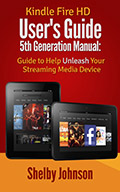
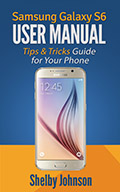
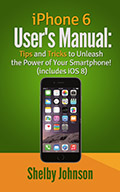
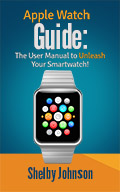
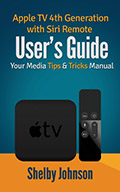
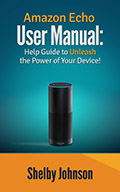
Speak Your Mind